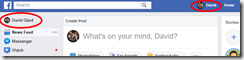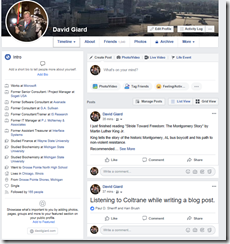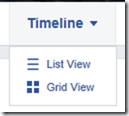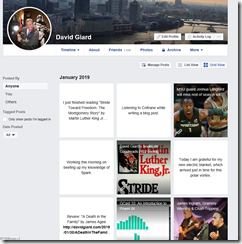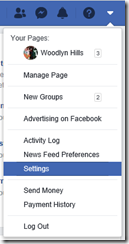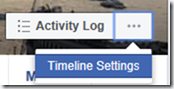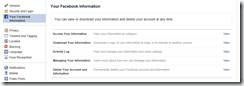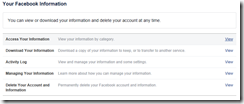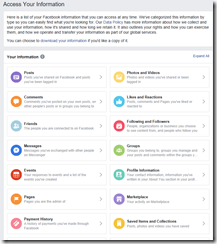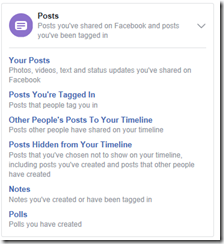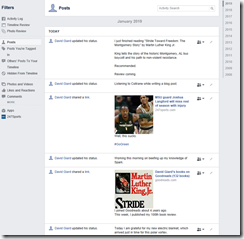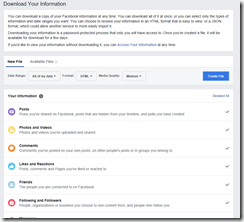I've been posting updates to Facebook for over 10 years now. Sometimes, I want to find one or more old posts. There are several ways to view your posts.
Timeline
The simplest way to view your information is on your profile page. You can access your profile page by clicking on your name to the right of the SEARCH box or below the SEARCH box on the Facebook home page. These 2 buttons are circled in red in Fig. 1.
The profile page is shown in Fig. 2. By default, this shows the "Timeline" tab in the List view.
If the "Timeline" tab is not selected, you can select the "Timeline" link near the top of the page. Hover over this link to select either the List View or the Grid View from the dropdown menu, as shown in Fig. 3.
The Grid view is shown in Fig. 4.
View or download data
You can also view or download posts from the Settings page. Access the Settings page by selecting "Settings" from the dropdown menu at the top right of the main Facebook page (Fig. 5) or by selecting "Timeline settings" from the […] button at the top right of your profile page (Fig. 6).
To view or download your posts, select "Your Facebook Information" from the right menu of the Settings page, as shown in Fig. 7.
View Posts
To view your information, click the "View" link next to "Access your information", as shown in Fig. 8.
The "Access your information" page displays, as shown in Fig. 9.
Click "Posts" to expand the "Posts" tab, as shown in Fig. 10.
The Posts page displays, as shown in Fig. 11.
You can quickly filter these by the criteria on the left or by the year on the right. You can also type in the "Activity Search" box to search for posts containing specific text.
Download Info
To download your Facebook data, return to the "Your Facebook Information" settings page (Fig. 7) and click "Download your information" to display the "Download Your Information" page, as shown in Fig. 12.
You have the option to download any or all your information by checking and unchecking the checkboxes. You can also use the dropdowns at the top to filter by date range, select an output type, and specify the quality of images you want to download.
If you only want to download your posts, click "Deselect All" and check only the "Posts" checkbox; then click the [Create File] button.
You will receive an email when the file is ready. Click the link in the email, enter your Facebook password and download the file, which is a ZIP archive containing all the data you requested.
Conclusion
The steps above show 3 ways to view or download your Facebook posts. I use the download option each month when I create a list of all my Gratitude posts, because it makes it easy to find all the month's posts in a single file.