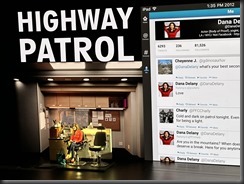4/6
Today I am grateful to see "Churchill" at the Broadway Playhouse last night.
4/5
Today I am grateful to deliver a presentation at the Roanoke Valley .NET User Group last night.
4/4
Today I am grateful for monster movies.
4/3
Today I am grateful to deliver a presentation and participate in a Fireside Chat at the Illinois Institute of Technology
4/2
Today I am grateful to repair my bike tire yesterday
4/1
Today I am grateful for Easter brunch with Tim and Natale yesterday
3/31
Today I am grateful for the resurrection of Jesus Christ
3/30
Today I am grateful to those who are willing to share their knowledge with others.
3/29
Today I am grateful for a call from Suzanne yesterday.
3/28
Today I am grateful for
- to spend a few minutes with Jeff yesterday afternoon
- to attend the Chicago Java User Group last night
3/27
Today I am grateful to those who publicly praised the talks I delivered last week.
3/26
Today I am grateful for the men that my sons have become.
3/25
Today I am grateful for my new iPhone.
3/24
Today I am grateful:
- for coffee with Karen yesterday morning
- to see "On Your Feet" last night at the CIBC Theatre
3/23
Today I am grateful:
- for the hospitality of Ondrej and Desislava
- to stay up late last night playing board games with Gaines, Brian, and Ondrej
- to the organizers of the Michigan Technology Conference for an excellent event
3/22
Today I am grateful to deliver a keynote presentation this morning at the Michigan Technology Conference at UWM.
3/21
Today I am grateful for a speaker dinner last night in Pontiac.
3/20
Today I am grateful to attend AICamp last night
3/19
Today I am grateful for the start of spring.
3/18
Today I am grateful for 26 consecutive NCAA Tournament appearances.
3/17
Today I am grateful:
- to be at the Chicago River yesterday morning during the annual river dyeing
- to attend a Nowruz celebration last night
3/16
Today I am grateful to see "My Fair Lady" performed live at the Nederlander Theatre last night.
3/15
Today I am grateful:
- to attend the Enterprise GenAI for Leaders event yesterday
- for a visit from Nick
3/14
Today I am grateful for 1,000 subscribers to my #GCast channel.
3/13
Today I am grateful to speak at ElasticON yesterday in the Willis Tower.
3/12
Today I am grateful:
- to Matt Ruma for helping me with my Copilot Studio demo yesterday
- to speak about AI at an Elastic meetup yesterday
- for a drink at Cindy's Rooftop last night with a beautiful view of the city
3/11
Today I am grateful to see Rickie Lee Jones in concert last night.
3/10
Today I am grateful to see the Bobby Lewis Quintet at the Jazz Showcase last night.
3/9
Today I am grateful to attend a high school student field trip to the Microsoft office yesterday.
3/8
Today I am grateful for a birthday dinner with my kids last night.
3/6
Today I am grateful to see "Mrs. Doubtfire - the Musical" last night.
3/5
Today I am grateful that my espresso machine is now repaired.
3/4
Today I am grateful to see "Message in a Bottle" featuring the music of Sting last night.