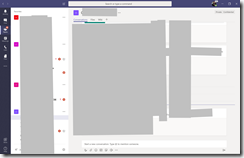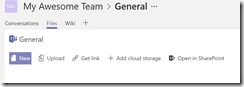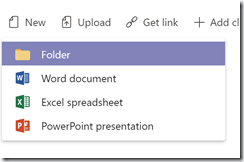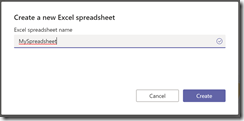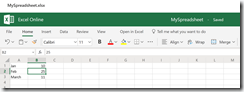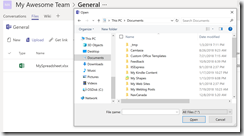Microsoft Teams is a tool for communication and collaboration that is included in Office 365.
Among other features, it allows team members to share and collaborate on files with one another.
Fig. 1 shows the Microsoft Teams interface (with my organization's Teams, channel's and conversations covered up).
By default, each channel has a "Files" tab, as shown in Fig. 2.
The "Files" tab is a space for Team members to upload, download and share files with other members.
You have the ability to upload a file to this tab or to create a new file directly in this interface.
Create a New File
To create a new file, click the [New] button and select the type of file from the dropdown menu, as shown in Fig. 3.
At the next dialog, enter a name for your file, as shown in Fig. 4.
The file is created and displays within the tab. Fig. 5 shows an Excel file. Note that changes to the file are automatically saved. There is no reason to click a [Save] button.
Upload an Existing File
To upload a file, click the [Upload] button; then navigate to a file on your local system and select the file you want to upload, as swoon in Fig. 6.
If your organization uses Office 365, it is likely that you have access to Microsoft teams. If you do not, call your organization's IT department and ask them: "What's the problem?"