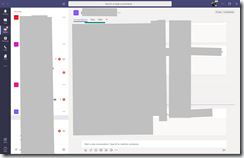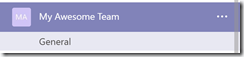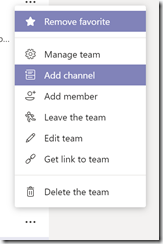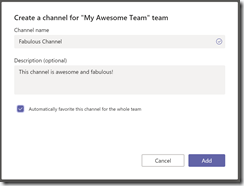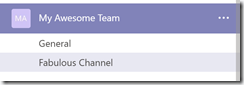Microsoft Teams is a tool for communication and collaboration that is included in Office 365.
Each team can have multiple channels. See this article to learn how to create a new team. By default, a team contains a "General" channel, but you can add more.
Fig. 1 shows the Microsoft Teams interface (with my organization's Teams, channel's and conversations covered up).
To create a new channel, select the team in which you want to create a channel, as shown in Fig. 2.
Then click the […] button and select "Add channel" from the popup menu, as shown in Fig. 3.
The "Create a channel" dialog displays, as shown in Fig. 4.
At the "Channel name" field, enter a name for the channel you wish to create.
At the "Description", enter a brief description of this channel, if you wish.
If you check the "Automatically favorite this channel for the whole team" checkbox, the new channel will appear in the Favorites list of every member of this team.
Click the [Add] button to add the channel. The Channel will now appear below the Team in the side menu, as shown in Fig. 5, and be available for any member of this team.
Congratulations! You have just added a new channel to an existing team.
If your organization uses Office 365, it is likely that you have access to Microsoft teams. If you do not, call your organization's IT department and ask them: "What's the problem?"