Overview
Microsoft is a large company with plenty of people and products. But you may be surprised to know they do not do everything on their own. The company works with many partners around the world to provide value to their customers.
Becoming a Microsoft partner can be profitable. A report by the International Data Center (IDC) determined that partners earn more revenue than Microsoft when they partner together:
"IDC has established that for every $1 of Microsoft revenue, partners derive a multiple
in their own business based on their activities or revenue share of those activities.
A key insight in expanding economic value and pathways to growth is that
services-led partners make $7.63, and software-led partners make $10.11."
Source: https://assetsprod.microsoft.com/en-us/idc-report-microsoft-ecosystem-value.pdf
Also, for some partnership types, Microsoft can bill your customers for the Azure they consume, freeing you from this responsibility.
Microsoft Partners can do the following:
- Build custom solutions using Microsoft products and services
- Create and sell a commercial product or service using Microsoft products and services
- Create and sell an Add-in for a Microsoft product
- Use your expertise with Microsoft products and services to serve as a consultant or contractor to your customers
- Resell Microsoft products and services
- Build hardware that integrates with Microsoft products and services
- Develop and sell consumer applications that run on Xbox or Windows
As a Microsoft partner, you can choose to do any or all of the things listed above.
Before you Begin
Before you register as a partner, you should have an idea what you want to do and how you want to make money. View the list above and decide which items describe your business.
You will also need a business email address. A business email address is defined as one that is not provided by an email hosting company, such as one ending in outlook.com, gmail.com, or yahoo.com. It does not have to be associated with a registered corporation, but it should belong to you or your company. I own the domain davidgiard.com, so I used an email with this domain name.
Signing Up
To register as a Microsoft partner, navigate to https://partner.microsoft.com. The home page will look similar to Fig. 1.
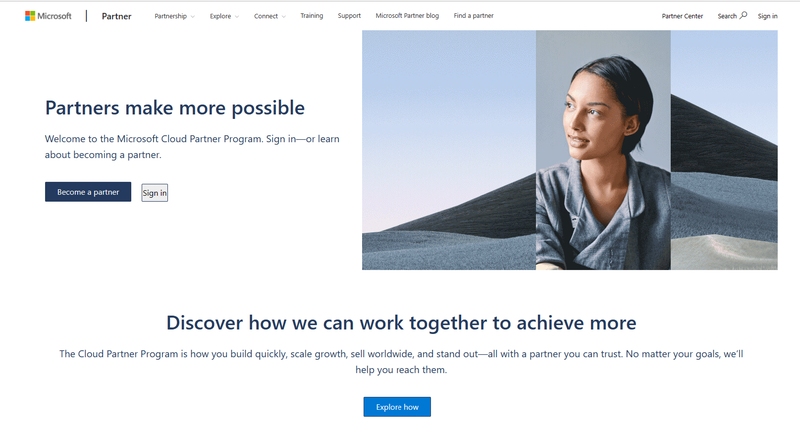
Fig. 1
Click the [Become a partner] button (Fig. 2) to display the "How would you like to partner with Microsoft?" dialog, as shown in Fig. 3.
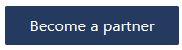
Fig. 2
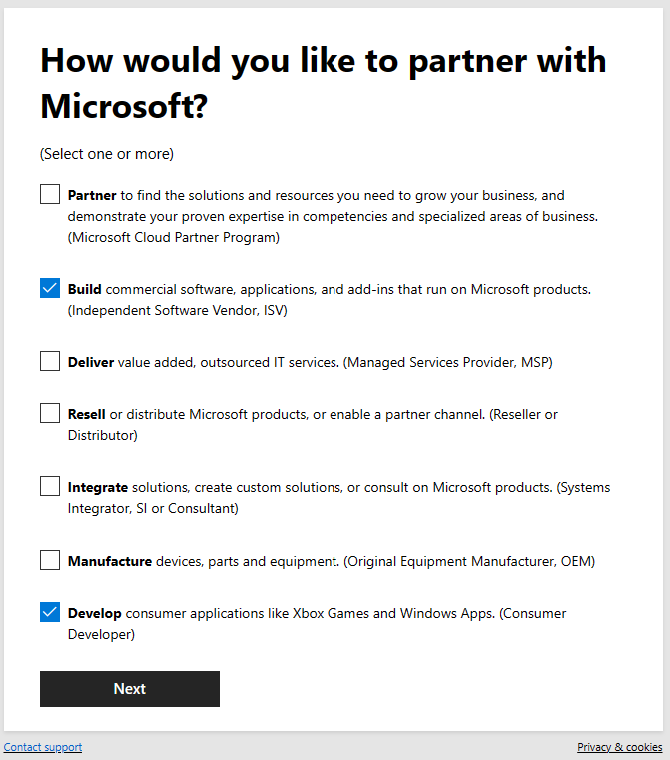
Fig. 3
Select all the checkboxes that apply to your business; then, click the [Next] button to display the "Get started" dialog, as shown in Fig. 4.
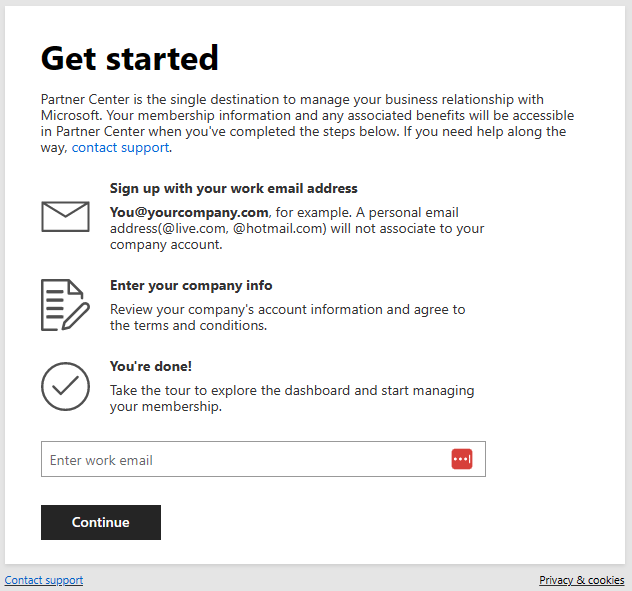
Fig. 4
Enter your business email address, as described above and click the [Continue] button. The "Create a new Azure Active Directory" dialog displays, as shown in Fig. 5.
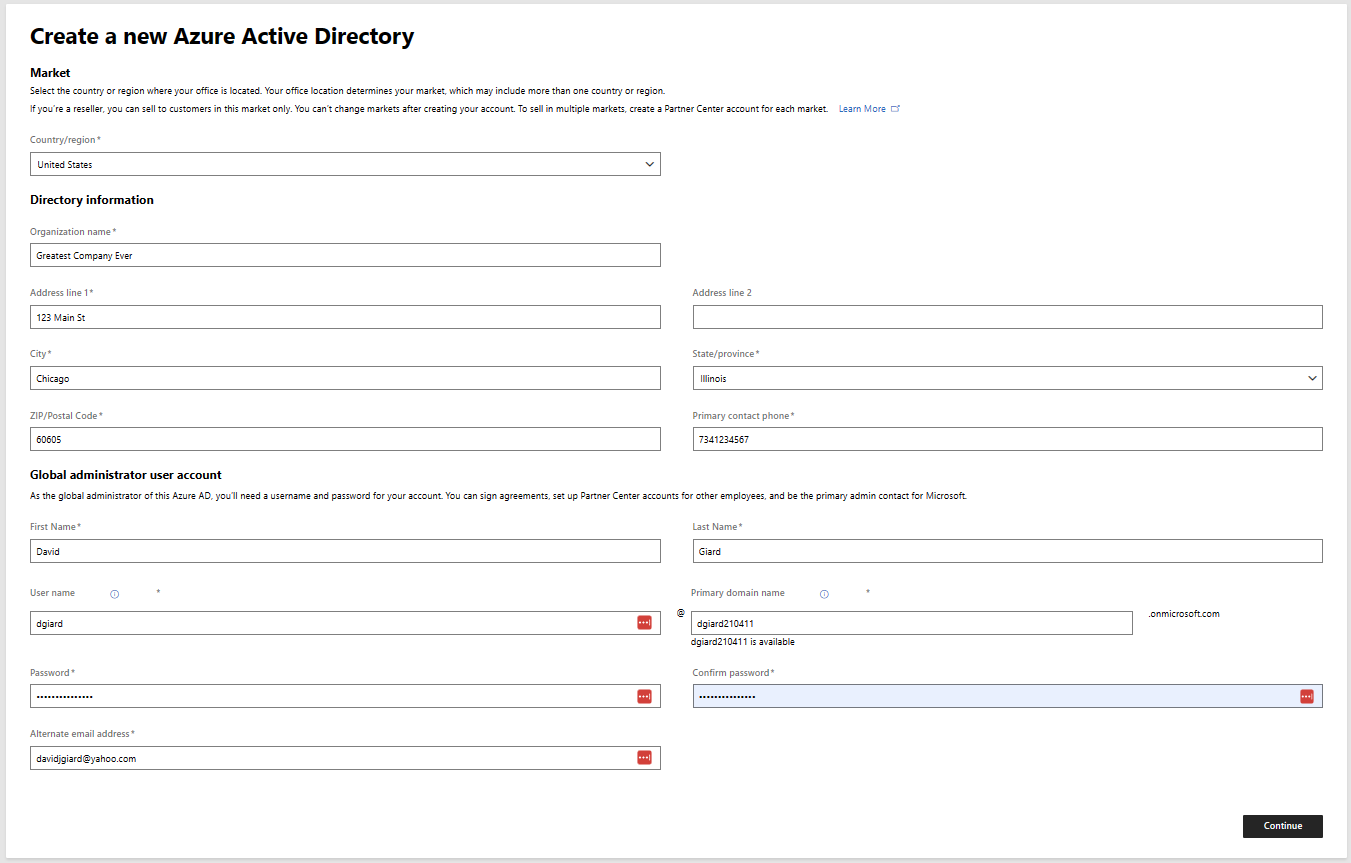
Fig. 5
At the "Country/region" dropdown, select the country in which your business is located.
At the "Organization name" field, enter a name for your company.
At the "Address line 1" and "Address line 2" fields, enter the street address of your business. Only the first address line is required.
At the "City" field, enter the city in which your business is located.
At the "State/province" field, enter the state or province in which your business is located.
At the "ZIP/Postal Code" field, enter the postal code where your business is located.
At the "Primary contact phone" field, enter your phone number.
At the "First Name" field, enter your first name.
At the "Last Name" field, enter your last name.
At the "User name" field, enter a unique user name. You will use this to log into the partner center and Azure portal.
At the "Password" field and "Confirm password" fields, enter a password. You will use this to log into the partner center and Azure portal.
At the "Primary domain name" field, enter a unique name to identify your Azure tenant.
At the "Alternate email address" field, enter another email that Microsoft can use to contact you. This one can be a personal email from gmail.com, outlook.com, yahoo.com, or something similar.
Click the [Continue] button to submit this form. If you completed all the required information, you will receive an email similar to the one in Fig. 6, asking you to verify your email address.
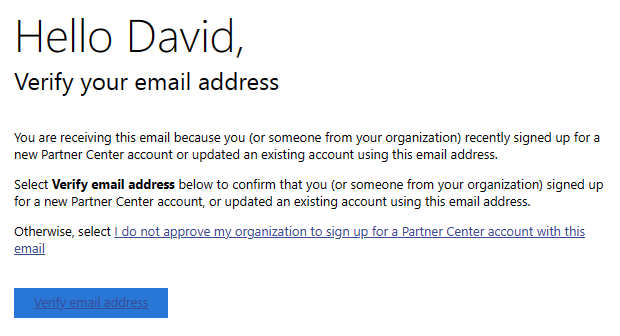
Fig. 6
Click the "Verify email address" link in this message. A web page should open in your browser, indicating that your email was successfully verified, as shown in Fig. 7.
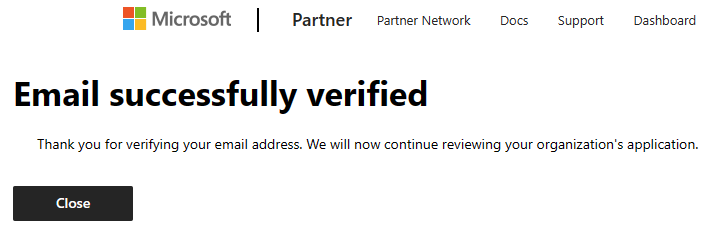
Fig. 7
Conclusion
Congratulations! You are now a Microsoft partner and you can start earning money!
If you do not yet have an Azure account associated with this email address, one will be created for you. You will need to configure billing for that account. I will cover that in the next article.