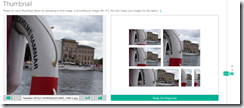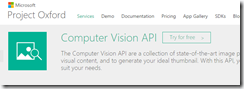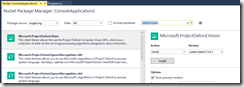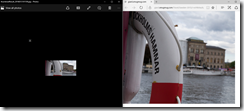Generating a thumbnail image from a larger image sounds easy – just shrink the dimensions of the original, right? But it becomes more complicated if the thumbnail image is a different shape than the original. In this case, we will need to crop or distort the original image. Distorting the image tends to look very bad; and when we crop an image, we will need to ensure that the primary subject of the image remains in the generated thumbnail. To do this, we need to identify the primary subject of the image. That's easy enough for a human observer to do, but a difficult thing for a computer to do, which is necessary if we want to automate this process.
This is where machine learning can help. By analyzing many images, Machine Learning can figure out what parts of a picture are likely to be the main subject. Once this is known, it becomes a simpler matter to crop the picture in such a way that the main subject remains.
Project Oxford uses Machine Learning so that you don't have to. It exposes an API to create an intelligent thumbnail image from any picture.
You can see this in action at www.projectoxford.ai/demo/vision#Thumbnail.
With this live, in-browser demo, you can either select an image from the gallery and view the generated thumbnails; or provide your own image - either from your local computer or from a public URL. The page uses the Thumbnail API to create thumbnails of 6 different dimensions.
For your own application, you can either call the REST Web Service directly or (for a .NET application) use a custom library. The library simplifies development by abstracting away HTTP calls via strongly-typed objects.
To get started, you will need a free Project Oxford account and you will need to sign into projectoxford.ai with a Microsoft account.
For this API, you need a key. From the Computer Vision API page, (Figure 3); click the [Try for free >] button; then, click the "Show" link under the Primary key of the "Computer Vision" section (Figue 4).
Figure 4
To use the SDK, add the Microsoft.ProjectOxford.Video NuGet package to your project: Right-click on your project, select Manage NuGet Packages, search for "ProjectOxford.Video", select the package from the list, and click the [Install] button, as shown in Figure 5
This adds a reference to Microsoft.ProjectOxford.Vision.dll, which contains classes that make it easier to call this API.
Add the following statement to the top of a class file to use this library.
using Microsoft.ProjectOxford.Vision;
Now, you can use the methods in the VisionServiceClient class to interact with the API.
Create a VisionServiceClient with the following code:
string subscriptionKey = "15e24a988f484591b17bcc4713aec800";
IVisionServiceClient visionClient = new VisionServiceClient(subscriptionKey);
where “xxxxxxxxxxxxxxxxxxxxxxxxxxx” is your subscription key.
Next, use the GetThumbnailAsync method to generate a thumbnail image. The following code creates a 200x100 thumbnail of a photo of a buoy in Stockholm, Sweden.
string originalPicture = @"https://giard.smugmug.com/Travel/Sweden-2015/i-ncF6hXw/0/L/IMG_1560-L.jpg";
int width = 200;
int height = 100;
bool smartCropping = true;
byte[] thumbnailResult = null;
thumbnailResult = visionClient.GetThumbnailAsync(originalPicture, width, height, smartCropping).Result;
The result is an array of bytes, but you can save the corresponding image to a file with the following code:
string folder = @"c:\test";
string thumbnaileFullPath = string.Format("{0}\\thumbnailResult_{1:yyyMMddhhmmss}.jpg", folder, DateTime.Now);
using (BinaryWriter binaryWrite = new BinaryWriter(new FileStream(thumbnaileFullPath, FileMode.Create, FileAccess.Write)))
{
binaryWrite.Write(thumbnailResult);
}
Below is the full listing in a Console App to generate a thumbnail; then open both the original image and the saved thumbnail image for comparison.
using System;
using System.Diagnostics;
using System.IO;
using Microsoft.ProjectOxford.Vision;
namespace ThumbNailConsole
{
class Program
{
static void Main(string[] args)
{
string subscriptionKey = "15e24a988f484591b17bcc4713aec800";
IVisionServiceClient visionClient = new VisionServiceClient(subscriptionKey);
string originalPicture = @"https://giard.smugmug.com/Travel/Sweden-2015/i-ncF6hXw/0/L/IMG_1560-L.jpg";
int width = 200;
int height = 100;
bool smartCropping = true;
byte[] thumbnailResult = null;
thumbnailResult = visionClient.GetThumbnailAsync(originalPicture, width, height, smartCropping).Result;
string folder = @"c:\test";
string thumbnaileFullPath = string.Format("{0}\\thumbnailResult_{1:yyyMMddhhmmss}.jpg", folder, DateTime.Now);
using (BinaryWriter binaryWrite = new BinaryWriter(new FileStream(thumbnaileFullPath, FileMode.Create, FileAccess.Write)))
{
binaryWrite.Write(thumbnailResult);
}
Process.Start(thumbnaileFullPath);
Process.Start(originalPicture);
Console.WriteLine("Done! Thumbnail is at {0}!", thumbnaileFullPath);
}
}
}
The result is shown in Figure 6 below.
One thing to note. The Thumbnail API is part of the Computer Vision API. As of this writing, the free version of the Computer Vision API is limited to 5,000 transactions per month. If you want more than that, you will need to upgrade to the Standard version, which charges $1.50 per 1000 transactions.
But this should be plenty for you to learn this API for free and build and test your applications until you need to put them into production.
The code above can be found on GitHub.