I have posted information to Facebook for years. I do not know what the law says on the topic, but I believe all that information belongs to me.
I may wish to download my data in order to transfer it to another platform, to search through a subset of the information more easily, or to preserve it before deleting my account.
Each month, I download all my Facebook posts to easily find my daily gratitude posts, which I post here on the first Sunday of each month.
Facebook allows me to download any or all that information to my local computer, but it is not obvious how to do this.
Here are the steps to download your information from Facebook.
Log into your Facebook account, as shown in Fig. 1
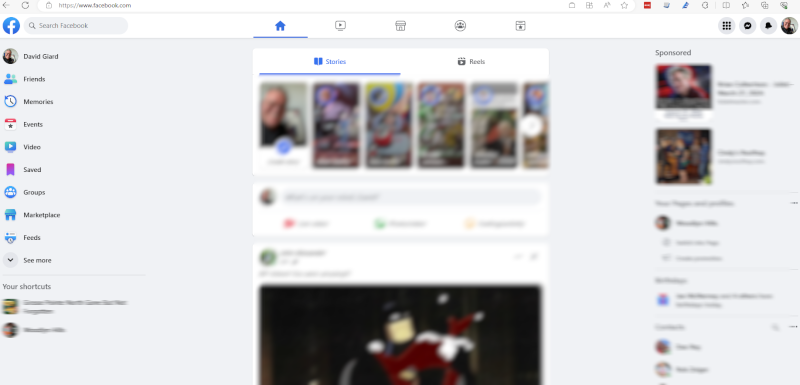
Fig. 1
From the buttons at the top-right of the page (Fig. 2), click the [Account] button. This will probably have either your profile photo or your initials.
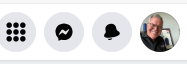
Fig. 2
Clicking the [Account] button expands the "Account" menu, as shown in Fig. 3.
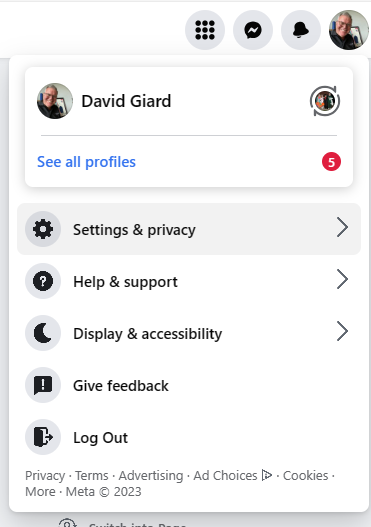
Fig. 3
From the "Account" menu, select "Settings & privacy" to display the "Settings & privacy" menu, as shown in Fig. 4.
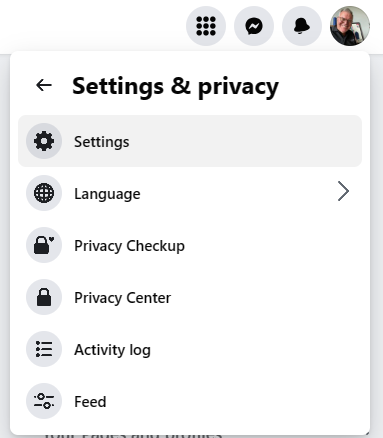
Fig. 4
From the "Settings & privacy" menu, select "Settings" to display the "Settings" page, as shown in Fig. 5.
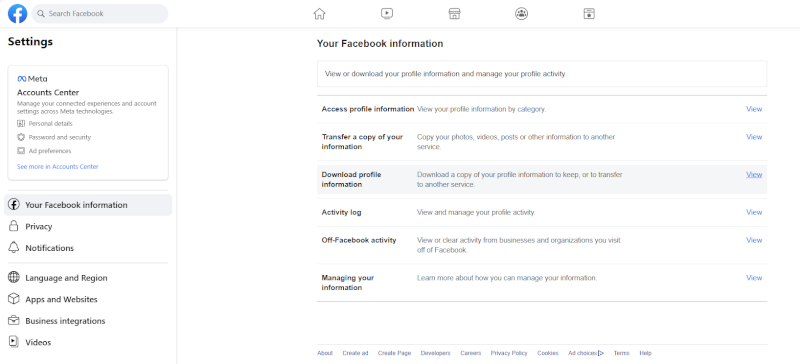
Fig. 5
At the "Settings" page, click [Download profile information] (Fig. 6) to display the "Downloads" page, as shown in Fig. 7

Fig. 6
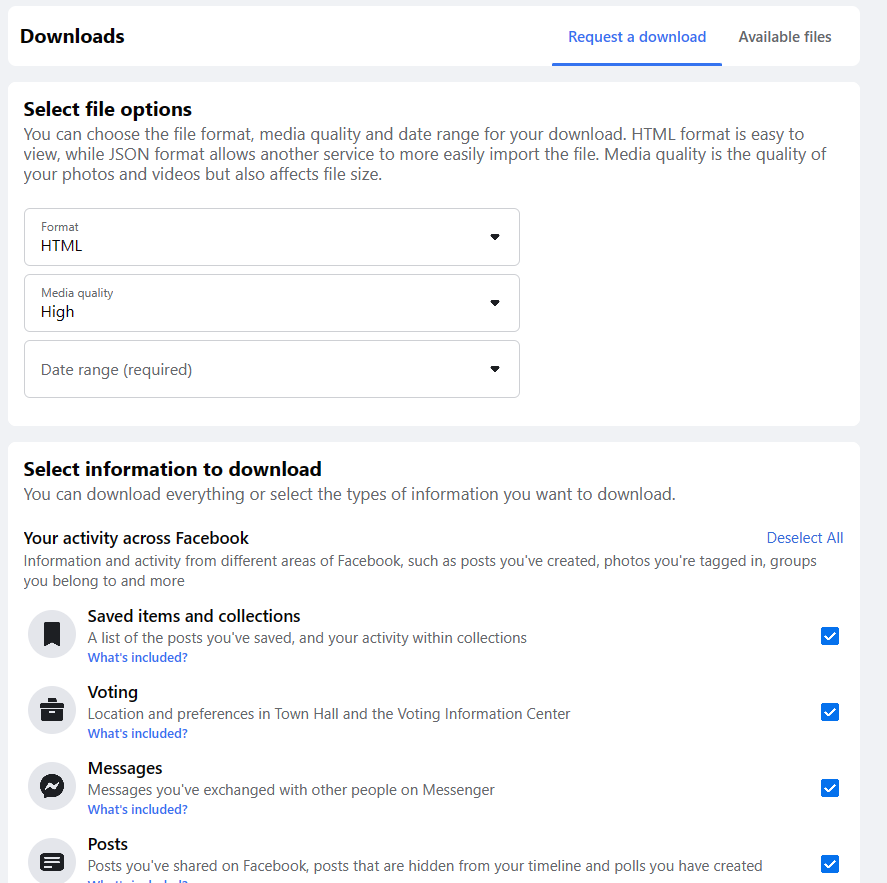
Fig. 7
Fig. 8 shows the options you may specify for the file you download. You can select the Format, media quality, and date range.
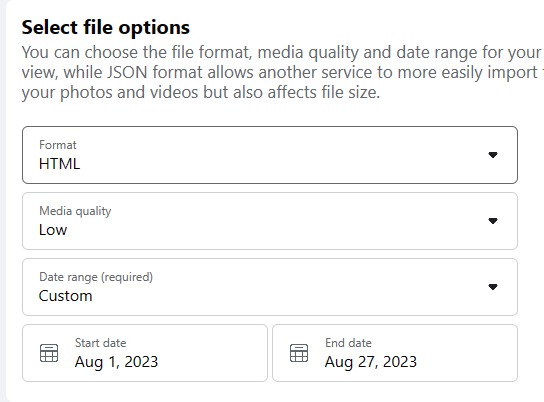
Fig. 8
At the "Format" dropdown, select the format in which you want to receive your data. The options are "HTML" and "JSON".
At the "Media quality", select the quality ("High", "Medium", or "Low") of the images, videos, and audio files you download. Of course, high-quality images are much larger than low-quality images.
At the "Date range" dropdown, select the range of data you wish to download. The dropdown offers a few built-in suggestions, such as "All time", "Last week" and "Last year", but you can select "Custom" and enter your own date range.
Fig. 9 shows the options to select which information you want to download.
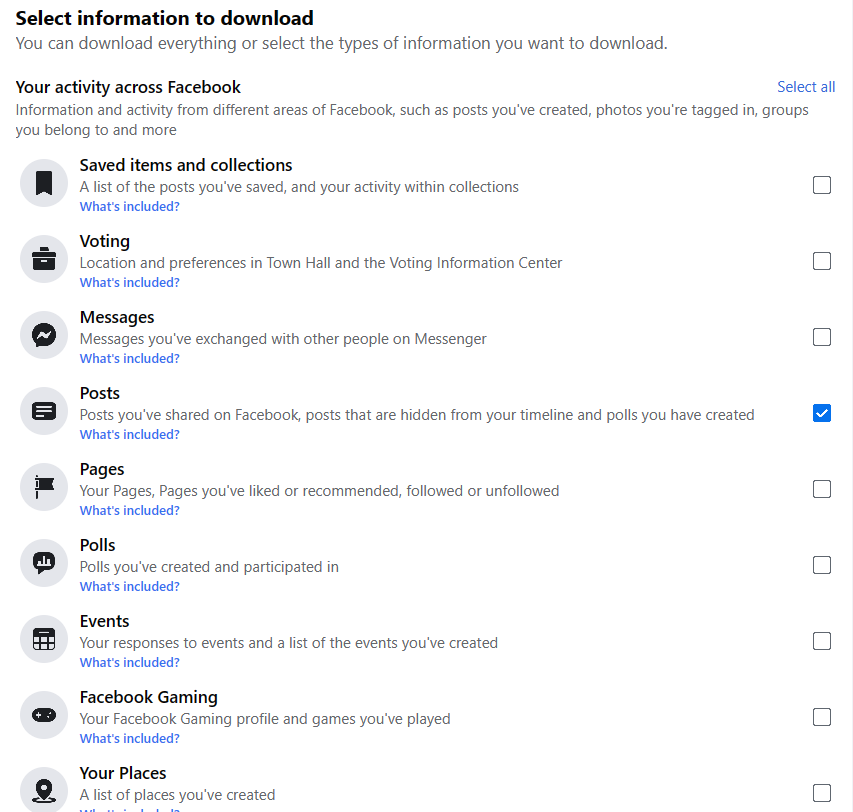
Fig. 9
Anything you check will be included in your download (and will increase the file size). You can individually check and uncheck boxes or toggle them all by clicking the "Select all" or "Unselect all" link. For my monthly download, I only want to view posts, so I click "Unselect all"; then check the "Posts" checkbox.
When you have finished entering all your criteria click the [Request a download] button (Fig. 10) at the bottom of the "Downloads" page.

Fig. 10
The download does not happen instantly. You will quickly receive a message indicating that someone requested a download of your Facebook information. When Facebook has finished processing your data, you will receive another email, like the one shown in Fig. 11, indicating that your downloaded data is ready.
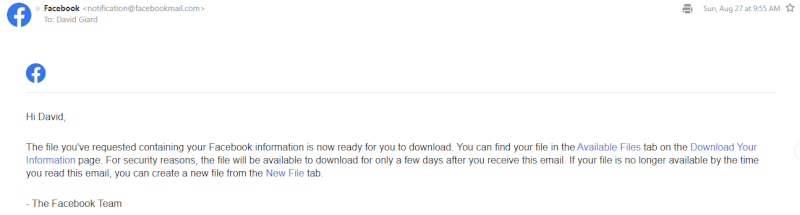
Fig. 11
Click the "Available Files" link in this email to open a browser with the "Available files" tab of the "Downloads" page displayed, as shown in Fig. 12.
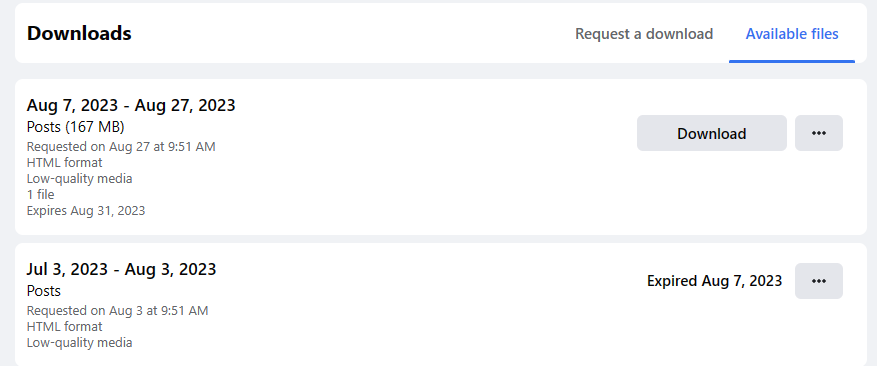
Fig. 12
The files are listed in descending order by date created, so the file you recently requested should be at the top. Click the [Download] button next to your file. You will be prompted to enter your Facebook password (even if you are already logged in), as shown in Fig. 13. This is an extra security measure in case someone accesses your email.
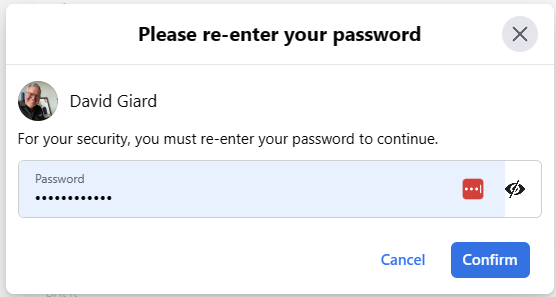
Fig. 13
Enter your password and click the [Confirm] button.
The "Download file" confirmation prompt displays, as shown in Fig. 14.
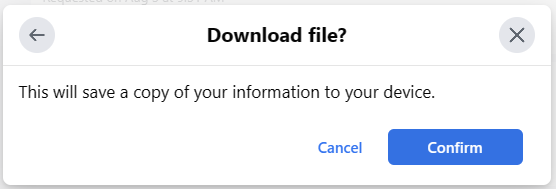
Fig. 14
Click the [Confirm] button to begin downloading your file. This will download a ZIP file containing the information you requested. Extract this file to a new location. Fig. 15 shows the extracted HTML files.
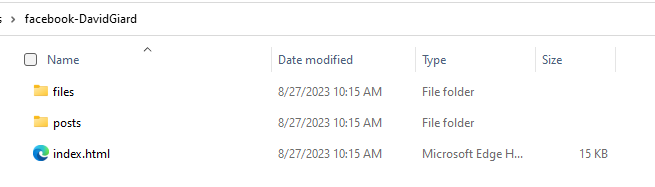
Fig. 15
For an HTML download, you can open index.html in a web browser and navigate it, as you would the Facebook web page. For a JSON file, you may wish to interact with it programmatically or import it into another service or application.
Fig. 16 shows the Index.html file rendered in a browser.
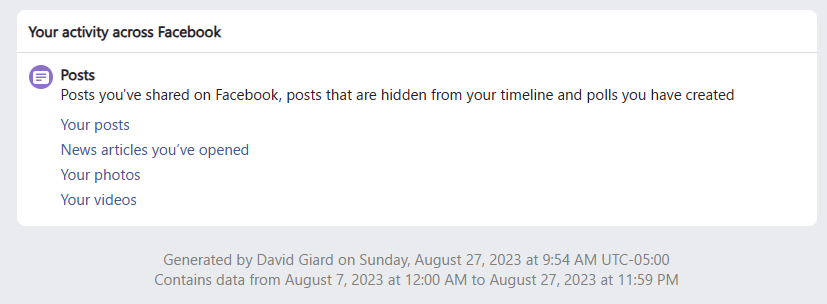
Fig. 16
In this article, I showed you how to request a download of your Facebook data.