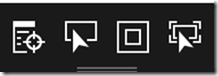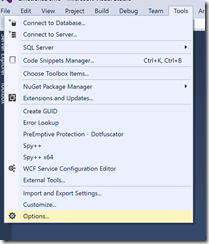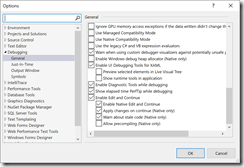By default, when I create and launch a UWP app in Visual Studio, a debugging toolbar displays, as shown in Fig. 1.
This can be useful during development, but it also can get in the way. It hides elements on my form and it does not look good during a demo.
Suppressing this toolbar is simple, but it took me some time to find it.
From the Visual Studio menu, select Tools | Options, as shown in Fig. 2.
The Options dialog displays. Expand the "Debugging" section on the left and select "General", as shown in Fig. 3
Within the Debugging / General section, clear the checkbox next to "Show runtime tools in application"
Click the [OK] button to apply these changes. The toolbar will not display when you run your project from Visual Studio.
To re-enable this toolbar, open the Options dialog and check the checkbox and click [OK].