After a recent Windows update, I noticed a change in the behavior of Outlook and Edge.
When I click a link in an email message, it opens a web page in a browser. This behavior has been true for many years. But now, the browser contains a sidebar with the email message, as shown in Fig. 1.
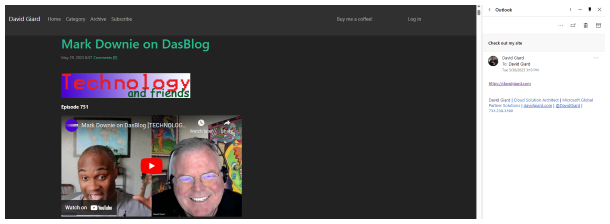
Fig. 1
The sidebar is often a useful feature, but not in this context - at least not for me. It adds no value and takes up valuable screen space, so I end up closing it 99.9% of the time.
In this article, I will show you how to toggle this feature on and off.
Click the "Settings and More" button (Fig. 2) to expand the menu shown in Fig. 3.

Fig. 2
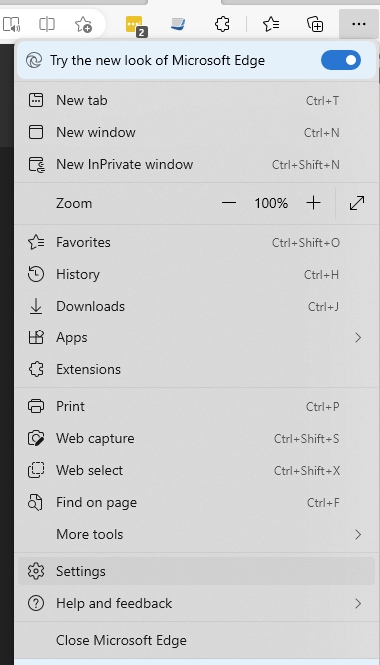
Fig. 3
Select [Settings] to open the "Settings" blade, as shown in Fig. 4.
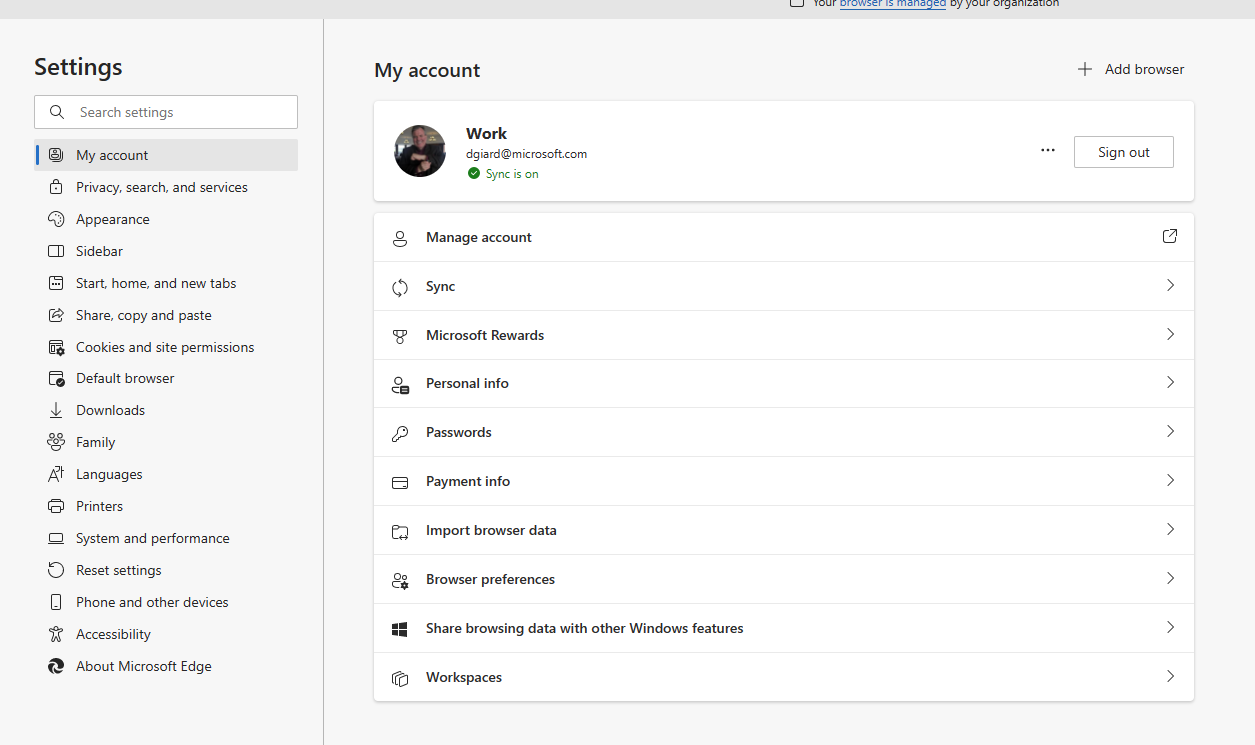
Fig. 4
Click the [Sidebar] button (Fig. 5) to open the "Sidebar" blade, as shown in Fig. 6.
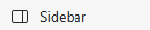
Fig. 5
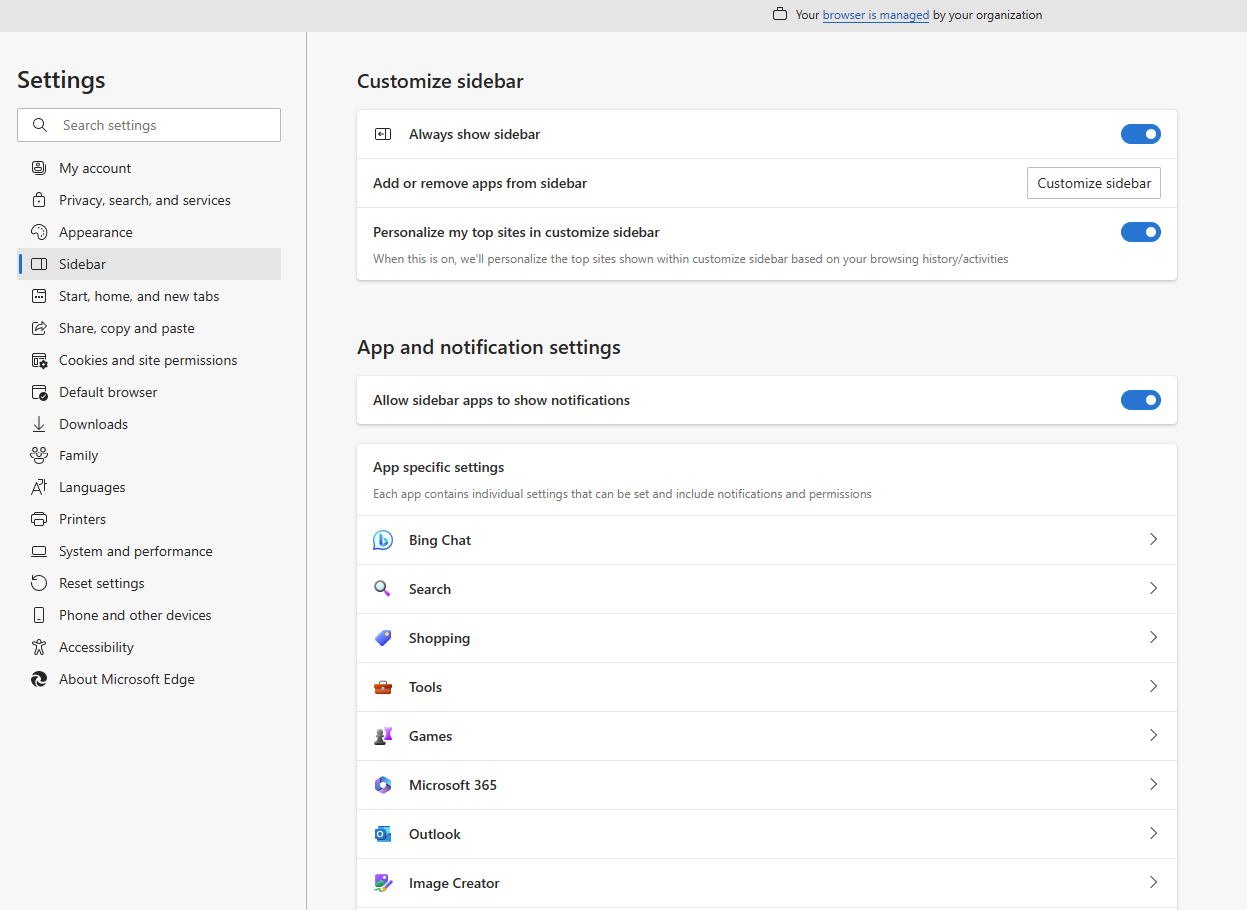
Fig. 6
Under the "App specific settings" section, click the [Outlook] button (Fig. 7) to open the "App and notification settings / Outlook" dialog, as shown in Fig. 8.

Fig. 7

Fig. 8
Toggle the switch next to "Automatically open Outlook email context in the side pane. Turn it off if you do not want this sidebar displayed when you click a link in an email message. Turn it on if you like this behavior. There is no [Save] button. The setting is automatically and immediately saved.
Decide whether or not you want this feature and change this setting according to your preferences.