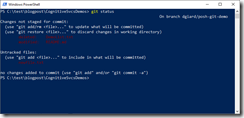When working with Git, I find myself frequently typing “git status” - a useful command that shows me on which branch I am working and the number of uncommitted files that have been changed, added, and deleted. An example is shown in Fig. 1:
As you can see, I am working on the "dgiard/posh-git-demo" branch, I have added 1 file, deleted 1 file, and changed 1 file since my last commit.
But what if I could always see this information? What if was appended to the command line, so I never had to type "git status"?
The posh-git tool provides exactly this functionality.
To install posh-git, run Windows PowerShell as an administrator.
At the PowerShell command prompt, enter
PowerShellGet\Install-Module posh-git
and press "Y" when prompted for confirmation.
Then, enter the command
import-module posh-git
Your command prompt will change to something like the one shown in Fig. 2.
Notice the text in square brackets after the path. It lists the current branch no which I am working, followed by the number of files I have added, changed, or deleted (if any) since my last commit. The red text, indicates these changes not been added to my git rep repository. If I issue a "git add", the text will change to green to indicate they are ready to commit, as shown in Fig. 3.
After I commit the files, I only see my current branch and no uncommitted files, as shown in Fig. 4.
Of course, I can get more details by typing "git status"; but most of the time, this is all the information I need.
Thank you to Hattan for showing me this tool.