The Problem
For years, I have been using DropBox to sync files between my various computers, including my work computer.
Last week, a popup appeared on my work computer informing me of a problem (Fig. 1)
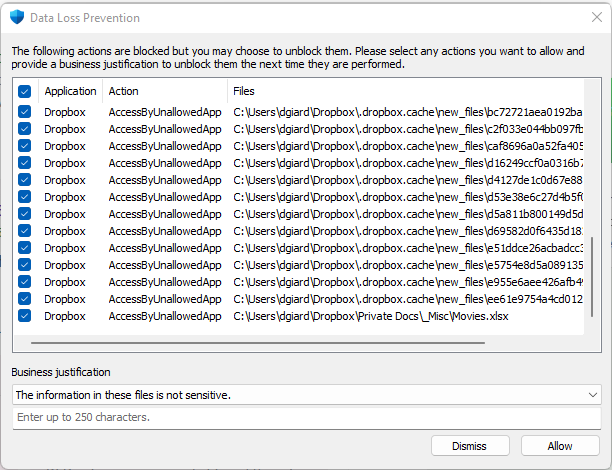
Fig. 1
The message is titled "Data Loss Prevention." According to the message, I was sending files containing sensitive information to a third-party server (DropBox). This was absurd because
- I have been using DropBox in the same way for over ten years
- I do not use DropBox for work files - only for personal files.
- The files I store in Dropbox contain no sensitive information. Examples include a list of movies I've watched or want to watch, concerts I plan to attend, and half-written blog posts.
I tried clicking the [Dismiss] button. I tried clicking the [Allow] button and selecting each option under "Business justification." Nothing worked. The popup continued to appear at least every few minutes.
The Solution
After several days of investigating, I discovered this is a security feature of Office 365, so it only affects Office files (.docx, .xlsx, .pptx, etc.) The other files listed are the invisible binary "cache" files that DropBox uses internally to sync.
On the Home ribbon of each Office application is a [Sensitivity] button (Fig. 2)
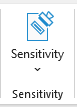
Fig. 2
The application enables this button only if Office 365 is installed on the current computer.
With a document open, expand this button, as shown in Fig. 3, and select the appropriate sensitivity for the current document.
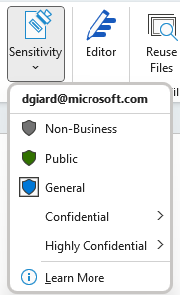
Fig. 3
In my case, every document was set to "General" sensitivity. For documents that contain no sensitive information, I selected "Non-Business." This setting displays in the status bar at the bottom of the screen. After saving the document, changes no longer trigger the popup warning. If I find a work-related document in my DropBox folder, I will move it to another folder; but this is unlikely to happen, as I went through that exercise years ago.
I review this setting every time I update a Microsoft Office document in my DropBox folder.
Conclusion
This solution is not ideal. My home computer does not use Office 365, so I can only change the Sensitivity setting from my work computer - an extra step, but one I need only do once for each changed file.
I have not found a way to flag all documents in a directory as "Non-Business," so I need to do this for each document I modify. It is annoying, but the "Non-Business" setting remains with the document once I change it.